Two recommended ways to build a professional CV
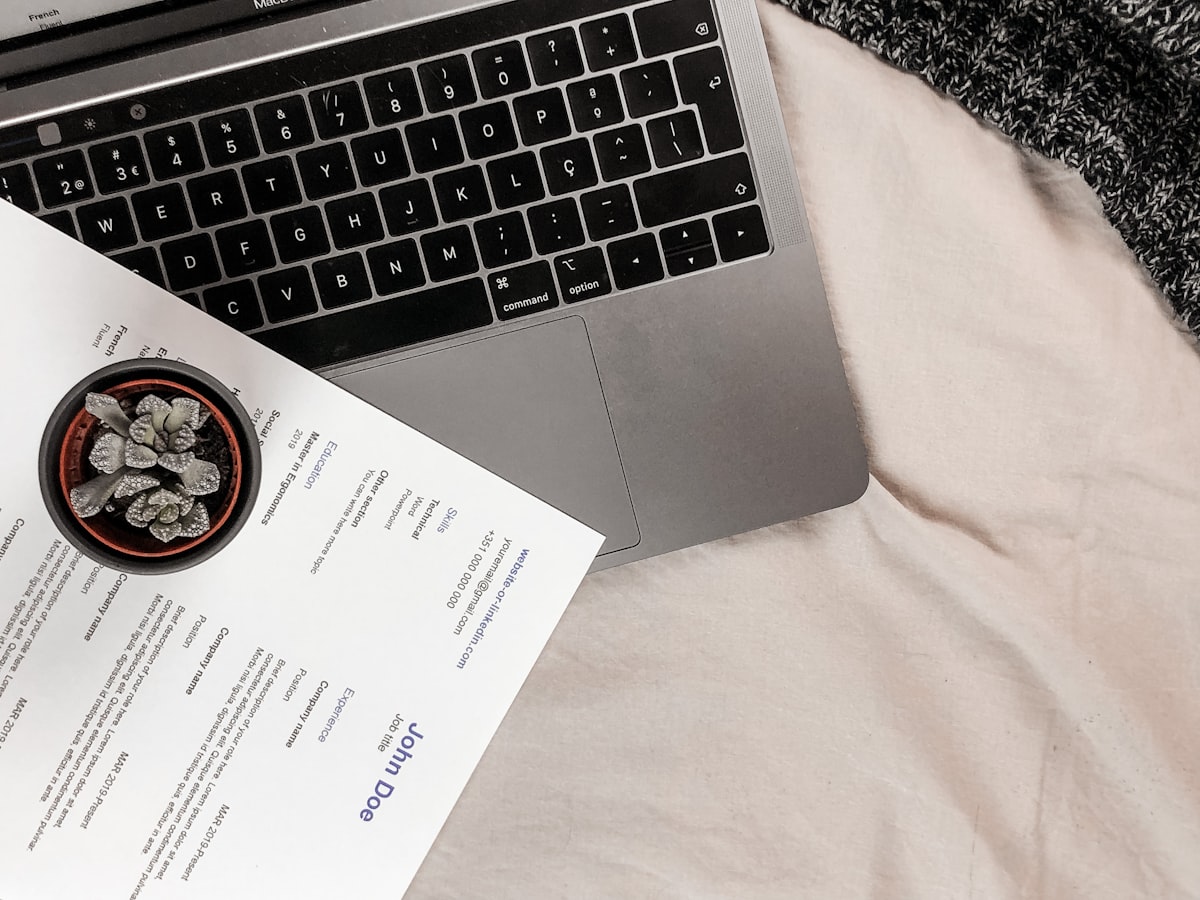
In my previous article, I talked about how I made my LinkedIn profile more visible, and you should start with that article before reading this one.
If you could attract the right recruiter's attention, you will be asked to provide a CV to join the interview process. You must provide a professional-looking CV.
There are two solutions that I recommend to get a professional-looking CV:
- The easy option: Generate a PDF based on your LinkedIn profile.
- My favorite is: Using a specialized tool to create a unique-looking CV, like VisualCV, that I use myself. You can see my CV below:
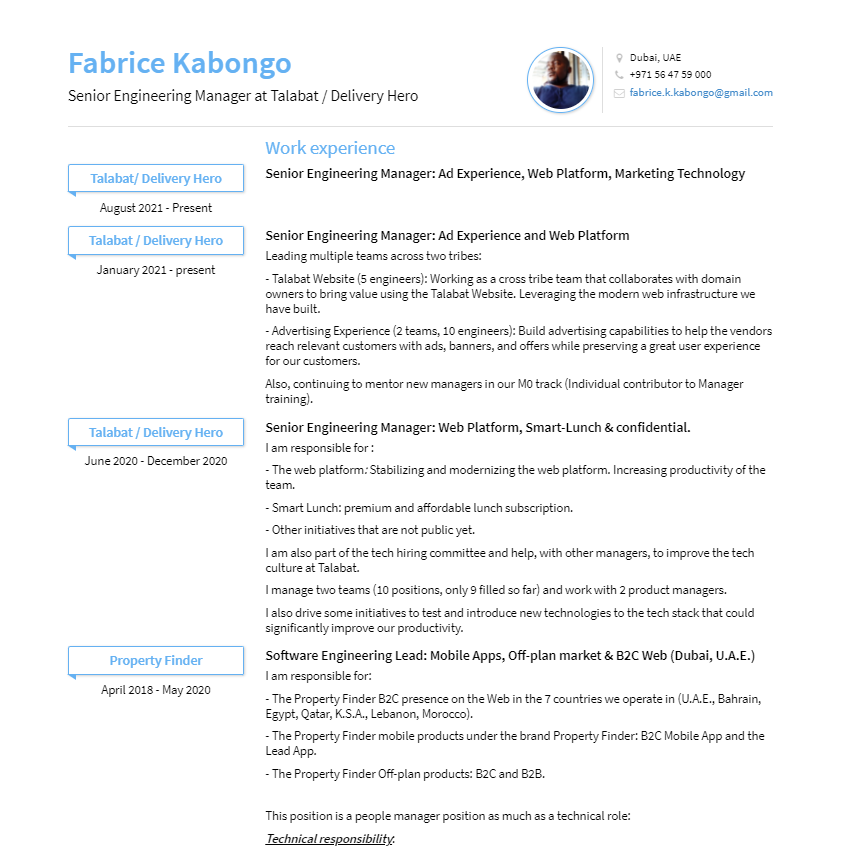
The easy way: Generate a PDF on LinkedIn
This solution is straightforward and will help you build a professional-looking CV. Here is how you create one:
Step 1: go to your profile and click on more
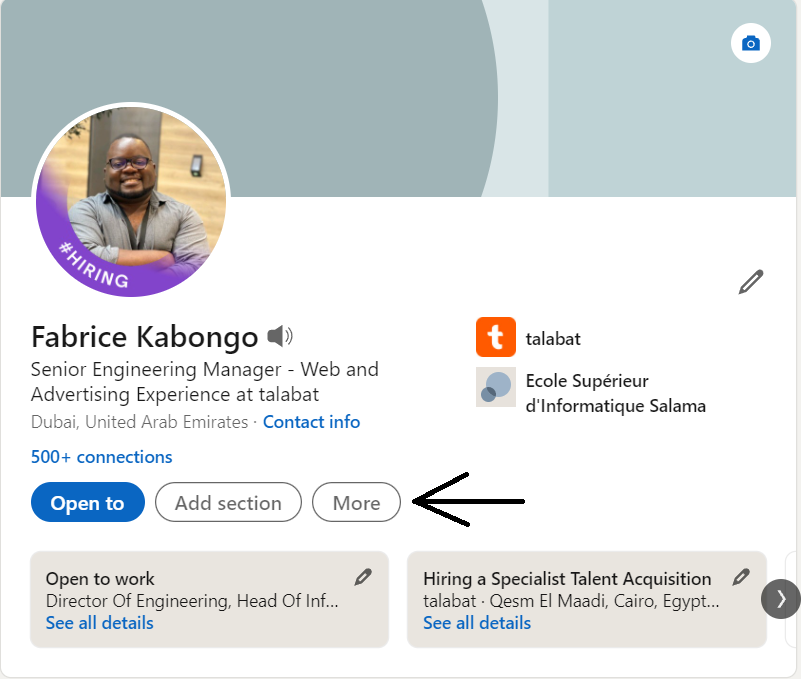
Step 2: Click on "Save to PDF."
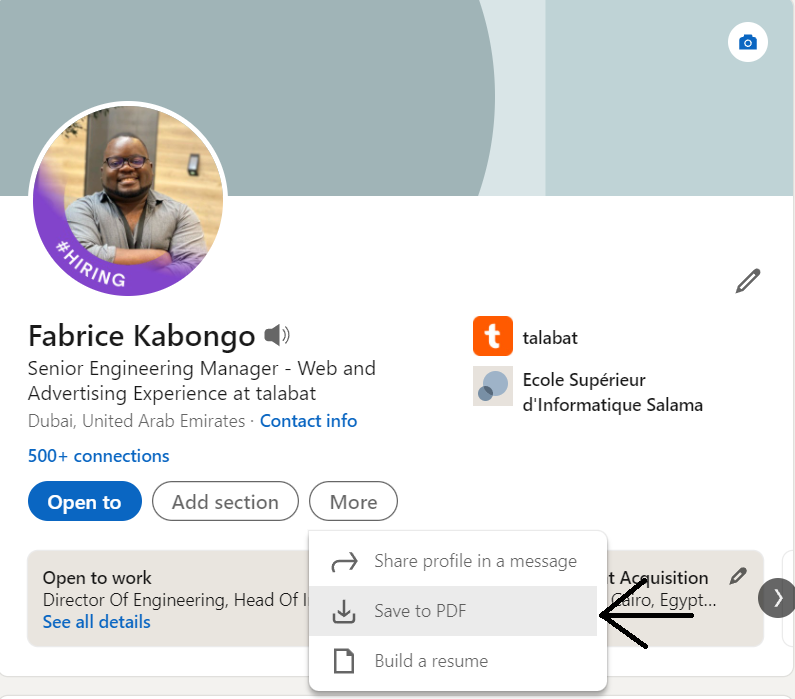
LinkedIn will as you wait a bit while it generates the CV in the background, and the download will start automatically.
I like this solution because it is fast and straightforward. I don't like that you will have a similar CV to the other fifty thousand people that your recruiter had to interview.
I believe in making a mark, even a small one, in keeping you ahead of the competition. So here comes solution 2.
The advanced solution: VisualCV.
I started using VisualCV in April 2016, and I have received a lot of positive feedback. I also recommended it to members of my family and friends who have received similar positive feedback, namely, "your CV is professional," "your CV is not boring," and "your CV is the best I have seen today."
Here are the reasons I use VisualCV:
- It has beautiful CVs. Here are four favorites: Clair, Elegant, Arya, and Monte.
- It is intuitive to use: if you use Google Docs or Microsoft Word, you can use it.
- It is in the cloud, so no more losing the CV and having to create a new one every time.
- It allows you to create a public link that is always current. I always share this public link and let the recruiter download the CV. You can also track the visit on the public link.
- You can create multiple CVs if you want to emphasize certain aspects of your career (although I'm not sure why people do this yet).
- They have clear instructions; their documentation is simple.
Create a CV.
Method 1: Import your LinkedIn profile.
You can download your LinkedIn PDF CV like the above and import it into VisualCV. More instructions here.
Method 2: You create your CV from scratch.
My favorite method. You keep complete control of what you want to add; you can pick an eccentric design and play with some of the widgets they offer, like the skill widget on my CV:
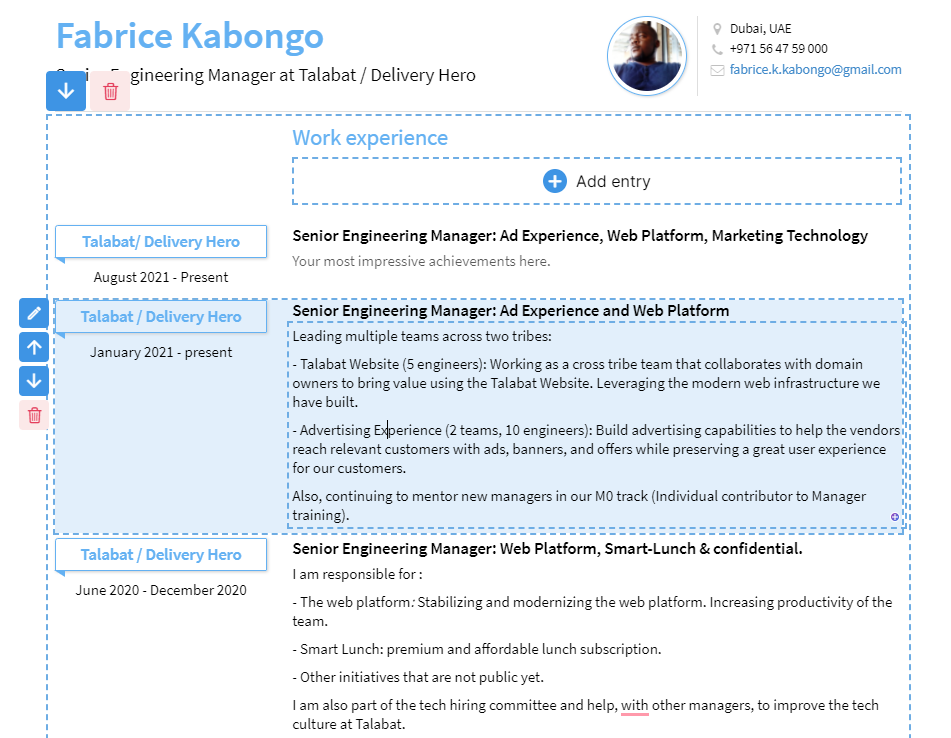
Conclusion
After you have built your CV, you are ready to start your job hunt journey. There are other things you need to do depending on your industry.
If you are in tech and would like to get some mentoring on what to do next, you can schedule a free call with me.
Also, if you like this article and are willing to support my writing journey, you can buy me a coffee.


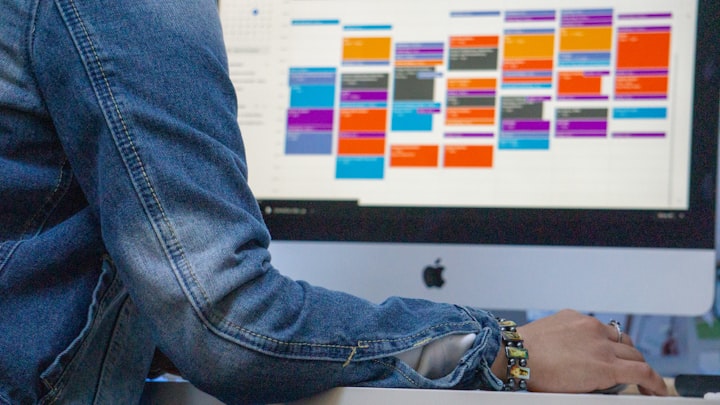
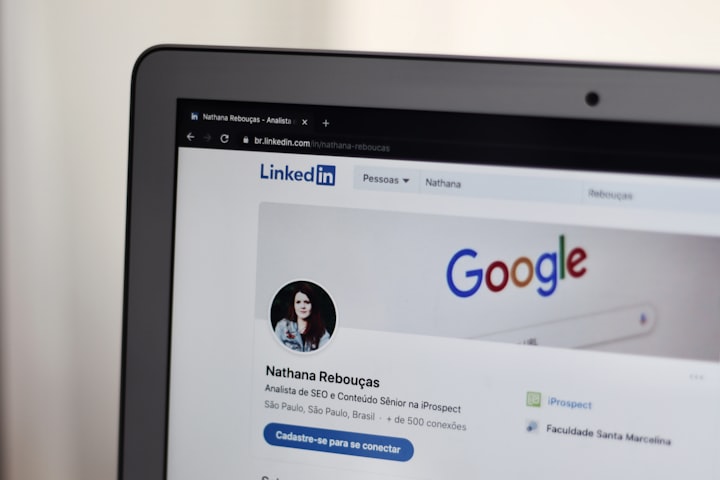
Comments ()